Registration and logging in
Registration
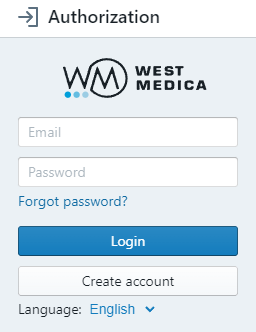
To register, go to https://pathoview.com/login and click “Create account”.
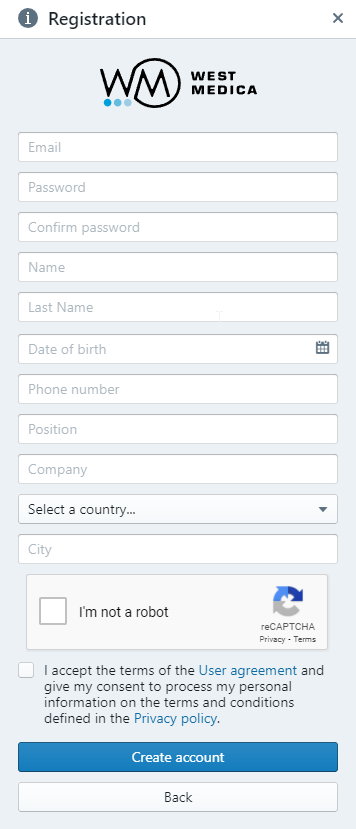
Fill in all the fields of the form on the “Registration” page, pass the “I am not a robot” test, check the box to accept the terms of the user agreement and the processing of personal information, and click the “Create account” button.
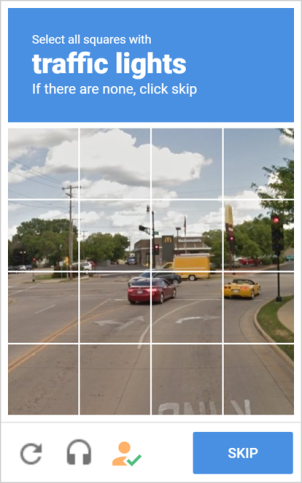
To pass the "I am not a robot" test, click on the white checkbox on the left side of the widget. After that, a green check mark will appear in it, or you will be asked to select the images that fall under pre-set conditions.
An email with a verification link will be sent to the email address specified during registration. Follow this link. Now your account is verified and you can log in.
If you do not receive this email within one hour, check your "Spam" folder and make sure that you entered the correct email address.
Logging in to the account
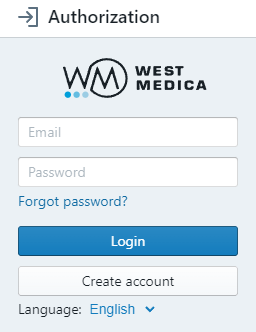
On the authorization page, enter your e-mail and password, then click the “Login” button or press the “Enter” key on the keyboard. If you have not registered in the system yet, click “Create account".
Attention
After registration the user receives a demo set of samples.
Password reset
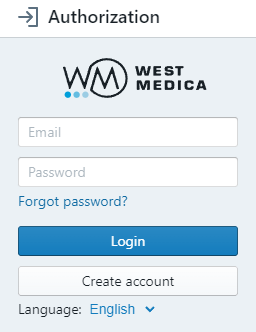
If you forgot your password, proceed to the password rest page by clicking the "Forgot password" link.
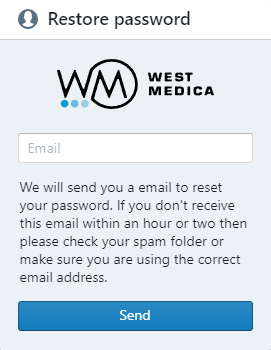
Enter the email address specified during registration, then click the "Send" button. An email message with a password reset link will be sent to you. If you do not receive the email within an hour, check your "Spam" folder and make sure that you entered the correct email address.
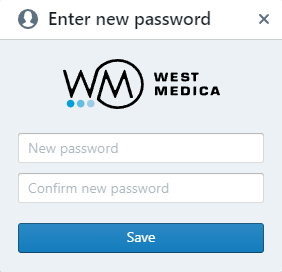
Follow the link from the password reset email and enter your new password in the “New password” and “Confirm new password” fields. Click the “Save” button.