Viewing DS samples
Click on the sample row in the table or on the image in the sample gallery to open the sample for viewing.
Move around the digital slide by moving the mouse while holding down the left button or by moving the rectangle on the thumbnail. To change the zoom, use the mouse wheel or the zoom selection drop-down list.
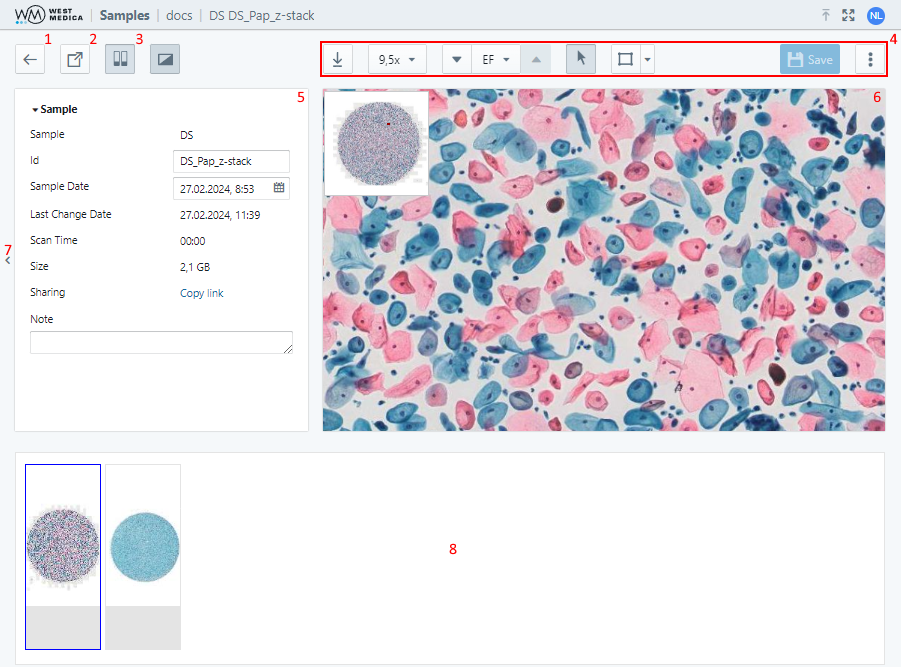
The sample viewing page contains the following items:
- “Back” button — click to return to the sample location;
- “Share” button — provides a link to the sample;
- “Slide View” button — shows/hides the slide view area; the button is available if the sample is in the folder;
- Sample toolbar — contains the tools for work with the sample;
- Sample attribute window — displays the sample attributes;
- Viewing window — sample overview;
- Attribute window control button — show/hide the attribute window;
- Slide view area — displays other samples from the folder.
The digital slide is displayed in the sample viewing window.

The following tools are available:
- “Download image” — saves the image displayed in the viewing window;
- “Image zoom” — selects the digital slide zoom option;
- Multi-layer DS viewing controls — focusing on different layers of the digital slide, available for multi-layer DS;
- “View mode” — switches to DS view mode;
- "Annotations" — toggles the mode for adding annotations to digital slides;
- “Move to…” moves the digital slide to the center of the viewing area using the specified coordinates;
- “Rotate DS” — rotates the image of the digital slide by a specified angle;
- «View” — configuring the display of auxiliary elements:
- “Show/Hide coordinates” — enables/disables display of cursor coordinates on the digital slide;
- “Show/Hide navigator” — toggles DS thumbnail display;
- “Show/Hide label” — toggles DS label display;
- “Show/Hide annotations” — toggles display of annotations on digital slides;
- “Show/Hide scale”— toggles display of a measuring scale on the DS;
- “Save” — saves the changes made to the sample.
Attention
To change the scale with the mouse wheel when working with a digital slide in annotation mode, hold down the “Shift” key on the keyboard.