Managing participants
Go to the "Participant manager" page by clicking on the "Participants" menu item.

This page displays the table with participants and their data. The following actions are available:
- Adding a single participant;
- Importing multiple participants;
- Deleting participants;
- Viewing participants' cards.
Adding a single participant
Click "Add".
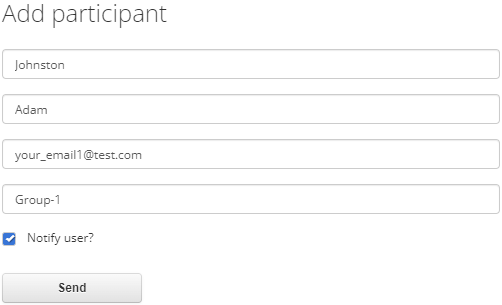
In the window that pops up, enter the participant's details in the corresponding fields and click "Send". A row with the new participant will be added to the table. An email with with the username and password for logging in to the online service will be sent to the participant's email address.
Importing multiple participants
To import a group of participants, create an Excel table with columns in the following order: "Last name", "First Name", "Email", "Group". Click "Import" on the participant management page.
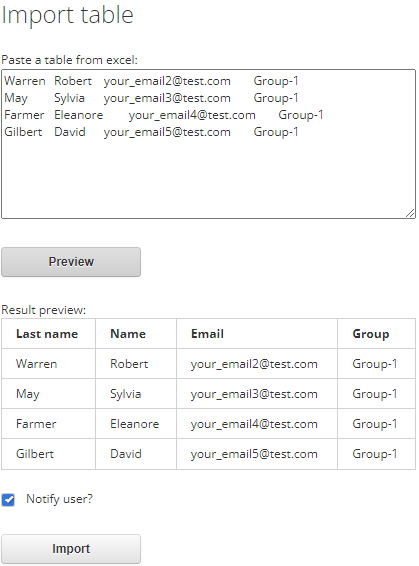
Select and copy the contents of the "Excel" table to the clipboard, paste it into the "Paste a table from Excel" window. Click "Preview" to display the table in the "Result preview" area, make sure that the data was imported correctly, then click "Import".
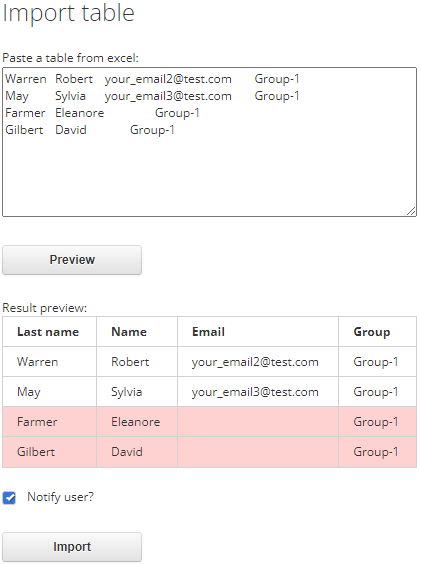
If the participant's email address is not entered or is entered incorrectly, the corresponding line will be highlighted in red in the result preview. Participants with incorrect email cannot be imported.
The "Group" field can be left empty.
Deleting participants
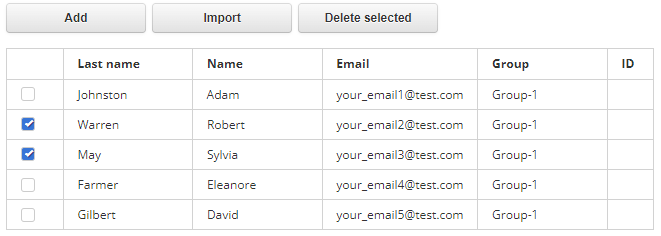
In the first column of the table with participants, check the boxes in the appropriate rows and click "Delete selected".
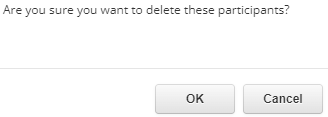
If the participants are selected correctly, click "OK" in the confirmation window. Click "Cancel" to return to the list of participants. In that case, the selected participants will not be deleted.
Viewing participants' cards
To select a participant in the table, left-click on the corresponding row.
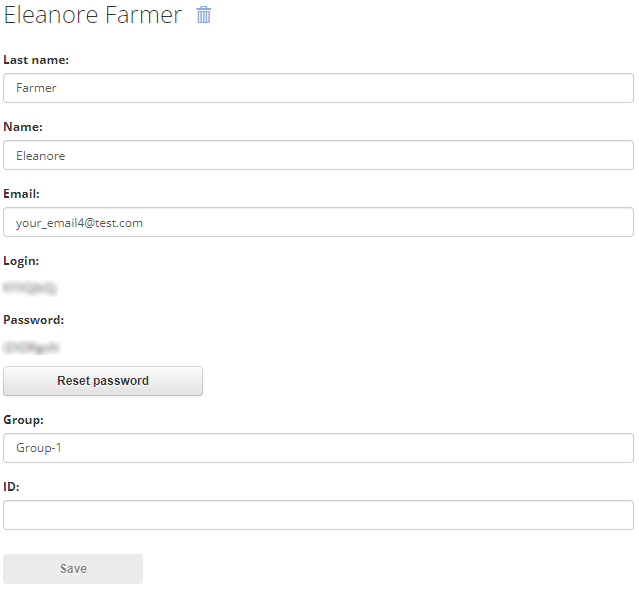
Here you can edit the participant's details and reset the password. You can edit the following fields: "Last name", "Name", "Email", "Group" and "ID". To reset the password, click "Reset password", and an email with a new password will be sent to the participant's email address.